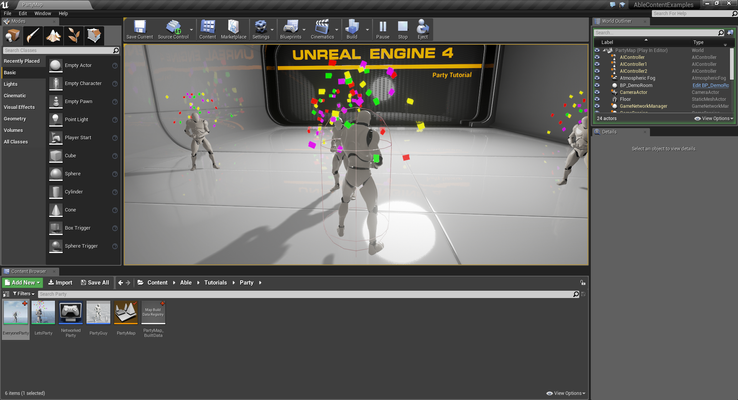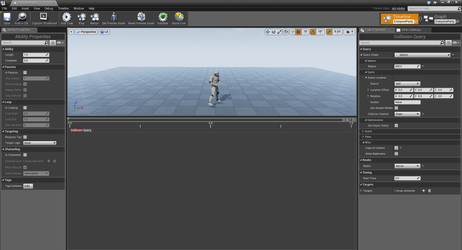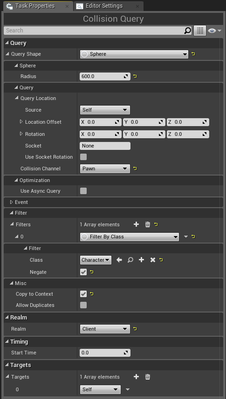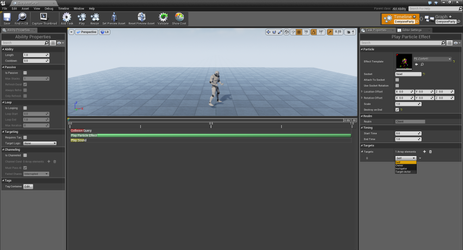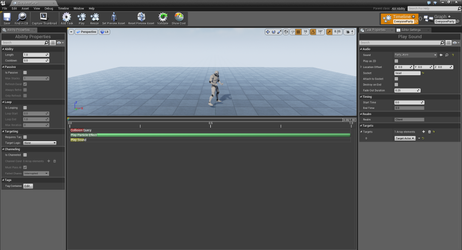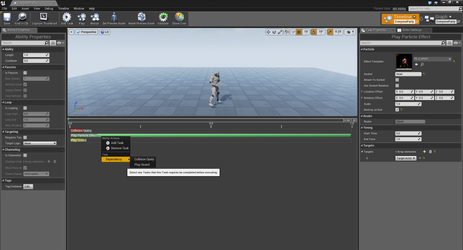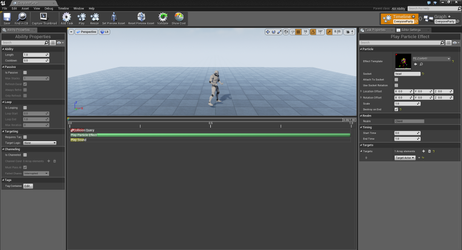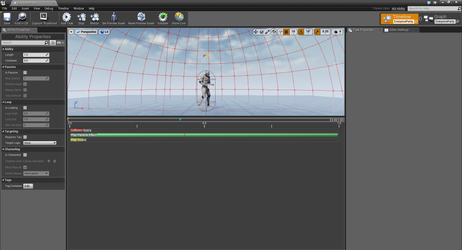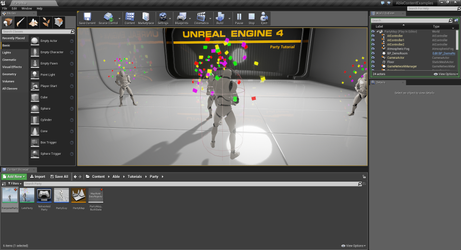/
Everyone Party - Creating an Advanced Ability
Everyone Party - Creating an Advanced Ability
In this tutorial, we'll be building upon what we learned in the first tutorial. If you haven't read through that tutorial yet, please take a second to do so. In the previous tutorial we saw how to create an Ability and play it on a character. However, what if we want our Ability to affect others? In this tutorial we'll be doing just that.
Topics we'll cover include:
- Collision Queries
- Copy to Context
- Task Targets
- Task Dependencies
Our goal will be to take our LetsParty Ability and change it to affect everyone around us in a radius in a new Ability called EveryoneParty.
, multiple selections available,
Related content
Lets Party - Creating a Simple Ability
Lets Party - Creating a Simple Ability
More like this
Setting up an Ability Animation State Node
Setting up an Ability Animation State Node
Read with this
Collision Query
Collision Query
More like this
Blueprint Reference
Blueprint Reference
Read with this
Collision Sweep
Collision Sweep
More like this